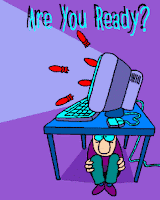Thursday, July 26, 2012
Sunday, July 22, 2012
Windows 7 SHORTCUT KEY
 Windows 7 productivity
Windows 7 productivityWin + UP Arrow Maximize the current window
Win + Down Arrow Restore down or minimize current windows
Win + Left Arrow Dock the current window to the left half of the screen
Win + Right Arrrow Dock the current window to the right half of the
screen
Win + [number] Activate and run the program pinned on Windows 7
Taskbar, running program won’t be affected
Win + Home Minimize all but the current window
Win + Space Makes all windows transparent so you can see
through to the desktop
Win + Pause/Break Open System Properties
Win + Tab Flip Aero 3D [press Tab to cycle between Windows]
Win + B Move focus to notification tray (the right-most
portion of the taskbar)
Win + D Show/Hide desktop
Win + E Windows Explorer is launched
Win + F Search
Win + G Bring all gadgets on top and foreground
Win + L Lock Computer
Win + M Minimize all windows
Win + P Open the projection menu (generally used for
laptops connected to projectors)
Win + R Run Command is launched.
Win + S OneNote Screen Clipping Tool
Win + T Show preview thumbnail of running applications in
Windows Taskbar one by one without mouse over
Win + X Mobility Center
Win + # Quicklaunch
Win + = Magnifier
Win + [+/-] Enables the magnifier and zooms in/out
Win + Shift + Up Arrow Maximize vertical size
Win + Shift + Down Arrow Restore vertical size
Win + Shift + Left Arrow Jump to left monitor
Win + Shift + Right Arrow Jump to right monitor
Win + Shift + M Undo all window minimization
Win + Shift + T Cycles backwards
Win + Ctrl + F Opens the Active Directory Find Computers dialog
Ctrl + Right Arrow Move the cursor to the beginning of the next word
Ctrl + Left Arrow Move the cursor to the beginning of the previous
word
Ctrl + Up Arrow Move the cursor to the beginning of the previous
paragraph
Ctrl + Down Arrow Move the cursor to the beginning of the next
paragraph
Ctrl + Click A pinned taskbar icon to cycle through the program’s
open windows (e.g. IE)
Ctrl + Win + Tab Persistent flip 3D
Ctrl + Shift with an arrow key Select a block of text
Ctrl + any arrow key + Spacebar Select multiple individual items in a window or on
the desktop
Ctrl + Shift + Esc Open Task Manager directly
Ctrl + Shift + N Create new folder
Voor Ease of Access
Right SHIFT for eight seconds Turn Filter Keys on and off
Left ALT+left SHIFT+PRINT SCREEN
(or PRTSCRN) Turn High Contrast on or off
Left ALT+left SHIFT+NUM LOCK Turn Mouse Keys on or off
SHIFT five times Turn Sticky Keys on or off
NUM LOCK for five seconds Open the Ease of Access Center
Win + U Cycle through all open windows
Voor Windows Explorer
Alt + Left Arrow Go back
Alt + Right Arrow Go forward
Alt + Up Arrow Go up a directory
Alt + Enter Open the Properties window of the current selection
Alt + Spacebar Open the shortcut menu for the active window
Alt + F4 Close the active window
Alt + Tab Switch to previous active window
Alt + Esc Cycle through all open windows
Alt + D Move focus to address bar
Alt + P Show/hide the preview panel
Ctrl + N Open a new window
Ctrl + Mousewheel Change the view type (extra large, small, list view,
detail, etc.)
Num Lock + Asterisk (*)
on numeric keypad Display all subfolders under the selected folder
Num Lock + Plus Sign (+)
on numeric keypad Display the contents of the selected folder
Num Lock + Minus Sign (+)
on numeric keypad Collapse the selected folder
Voor de taskbar
Shift + Click on icon Open a new instance
Middle click on icon Open a new instance
Ctrl + Shift + Click on icon Open a new instance with Admin privileges
Voor dialog boxes
Ctrl + Tab Move forward through tabs
Ctrl + Shift + Tab Move back through tabs
Shift + Tab Move back through options
Tab Move forward through options
Alt + underlined letter Perform the command (or select the option) that
goes with that letter
Enter Replaces clicking the mouse for many selected
commands
Spacebar Select or clear the check box if the active option is a
check box
Arrow keys Select a button if the active option is a group of
option buttons
Backspace Open a folder one level up if a folder is selected in the
Save As or Open dialog box
Voor de fotogalerij
Ctrl + F Open the Fix pane
Ctrl + P Print the selected picture
Ctrl + I Open or close the Details pane
Ctrl + Period (.) Rotate the picture clockwise
Ctrl + Comma (,) Rotate the picture counter-clockwise
Ctrl + Mouse scroll wheel Change the size of the picture thumbnail
Ctrl + B Best fit
Ctrl + E Search for an item
Alt + Left Arrow Go back
Alt + Right Arrow Go forward
Plus Sign (+) Zoom in or resize the picture thumbnail
Minus Sign (-) Zoom out or resize the picture thumbnail
Shift + Delete Permanently delete the selected item
Enter View the selected picture at a larger size
Voor aan- en afmelden in Windows 7
Win + Right Arrow + Enter Shutdown
Win + Right Arrow + Right Arrow + R Restart
Win + Right Arrow + Right Arrow + S Sleep
Win + Right Arrow + Right Arrow + W Switch users
EXCEL SHORTCUT KEY
 CTRL Shortcuts
CTRL ShortcutsCTRL + A Select All
CTRL + B Bold
CTRL + C Copy
CTRL + C, ALT E+S Paste Special
CTRL + D Fill Down
CTRL + F Find
CTRL + G Go to
CTRL + H Replace
CTRL + I Italic
CTRL + K Insert Hyperlink
CTRL + N New Workbook
CTRL + O Open File
CTRL + P Print
CTRL + R Fill right
CTRL + S Save workbook
CTRL + U Underline
CTRL + V Paste
CTRL + W Close window
CTRL + X Cut
CTRL + Y Repeat
CTRL + Z Undo
CTRL + 1 Format Box
CTRL + 5 Strike-through
CTRL + 7 Hide/show toolbar
CTRL + 9 Hide row
SHIFT + CTRL + 9 Unhide row
CTRL + 0 Hide column
SHIFT + CTRL + 0 Unhide column
CTRL + ~ Show formulas/values
CTRL + ‘ Copy above formula
CTRL + ; Display date
SHIFT + CTRL + : Display time
CTRL + [ Precedents
CTRL + ] Dependents
CTRL + Enter Fill selection w/ entry
Formatting Shortcuts
ALT + ‘ Display style
CTRL + 1 Format Box
SHIFT + CTRL + ~ General format
SHIFT + CTRL + ! Number format
SHIFT + CTRL + @ Time format
SHIFT + CTRL + # Date format
SHIFT + CTRL + $ Currency format
SHIFT + CTRL + % Percentage format
SHIFT + CTRL + ^ Exponential format
SHIFT + CTRL + & Outline border
SHIFT + CTRL + _ Remove border
SHIFT + CTRL + * Select region
Tools > Customize > Options Show full menus
Navigation and Data Editing
Arrow keys Move to new cells
ALT + Display a drop-down list
ALT + Tab Switch programs
CTRL + Pg Up/Down Switch worksheets
CTRL + Tab Switch workbooks
CTRL + Arrow keys Go to end of contiguous range
SHIFT + Arrow keys Select a cell range
SHIFT + CTRL + Arrow keys Highlight contiguous range
Home Move to beginning of row
CTRL + Home Move to cell “A1”
F5 “Go to”
ENTER Move to cell below
SHIFT + ENTER Move to cell above
TAB Move to cell to the right
SHIFT + TAB Move to cell to the left
BACKSPACE Delete cell and get inside
DELETE Delete cell/selection
F2 Edit/ highlight dependent cells
When inside cell…
ALT + ENTER Start new line in same cell
SHIFT + Arrow keys Highlight within cells
SHIFT + CTRL + Arrow keys Highlight contiguous items
BACKSPACE Delete preceding character
DELETE Delete character to the right
F4 Anchor “Fix” Cells
ESC Cancel a cell entry
F7 Spell check
SHIFT + F2 Insert a comment
CTRL + F3 Name a cell
ALT Shortcuts
ALT + Tab Switch program
ALT + ‘ Display style
ALT + T + O Options Menu
ALT + T + I Add-Ins Menu
ALT + E + S Paste special box
ALT + E + S + T Paste format only
ALT + W + S (Un)split panes
ALT + W + F (Un)freeze windows
ALT + E + M Move/ Copy a sheet
ALT + E + L Delete worksheet
ALT + V + Z Change view sizing
ALT + O + C + A Fit column width
ALT + O + H + R Change tab name
ALT + E + A Clears cell
ALT + F + V Print preview
ALT + F4 Close program
ALT + F8 Macro box
ALT + F11 Visual basic editor
Columns and Rows
SHIFT + Spacebar Highlight row
CTRL + Spacebar Highlight column
SHIFT + ALT + Group rows/columns
SHIFT + ALT + Ungroup rows/columns
CTRL + Minus sign Delete selected cells
SHIFT + CTRL + Plus Sign Insert blank cells
Formulas and Auditing
= (equals sign) Start a formula
SHIFT + F3 Display “Insert Function” box
ALT + “=“ Insert AutoSum formula
CTRL + ‘ (apostrophe) Copy formula from above cell
SHIFT + CTRL + “ (quote) Copy value from above cell
CTRL + ~ Show formulas/values
F9 Recalculate all workbooks
Auditing formulas…
ALT + T + U + T Trace immediate precedents
ALT + T + U + D Trace immediate dependents
ALT + T + U + A Remove tracing arrows
CTRL + [ Go to precedent cells
CTRL + ] Go to dependent cells
SHIFT + CTRL + { Trace all precedents (indirect)
SHIFT + CTRL + } Trace all dependents (indirect)
F5 + Enter Go back to original cell
Function Key Shortcuts
F1 Excel Help Menu
F2 Edit cells
F3 Paste Name
F4 Repeat or anchor cells
F5 “Go to”
F6 Next pane in split mode
F7 Spell check
F8 Anchor to highlight
F9 Recalculate workbooks
F10 Activate menu bar
F11 New chart
F12 Save as
SHIFT + F2 Insert a comment
SHIFT + F3 “Insert Function” Box
SHIFT + F4 Find Next
SHIFT + F5 Find
SHIFT + F6 Previous pane
SHIFT + F8 Add to selection
SHIFT + F9 Calculate active sheet
SHIFT + F10 Display shortcut menu
SHIFT + F11 New worksheet
CTRL + F3 Name a cell
CTRL + F4 Close window
CTRL + F9 Minimize workbook
CTRL + F10 Maximize window
CTRL + F12 Open File
Windows Flag + D Minimize program
Windows Flag + E Windows explorer
Friday, March 23, 2012
DOS/Windows useful Commands/Utilities:
DOS/Windows useful Commands/Utilities:
File Commands:
Type a file type <file>
See file Page wise more <file>
Update file’s time stamp touch <file>
Print a file print <file>
Delete a file del <file>
rm <file>
Directory Commands:
Create (Make) Directory: md <Directory>
Change Directory: cd <Directory>
Remove Directory rd <Directory> {If <directory> is empty}
Delete <Dir> recursively rm –rf <Directory> {–r à recursive & -f à forcefully}
Copy Directory recursively xcopy <src> <dst> /s {-sà recursive}
File/Directory Commands:
See the List of a directory dir { /p à Page Wise, /w à Wide Listing, /o àOrdered}
Rename/Move ren <src> <dst>
move <src> <dst>
mv <src> <dst>
Change Attribute attrib ±r ±h ±s <File/Dir>
attr ±r ±h ±s <File/Dir> {attr is a third party utility}
Zip pkzip <file.zip> files
UnZip a zipped file pkunzip <file.zip>
Disk Commands:
Partition a disk fdisk <drive>
Format a disk format <Drive>
Floppy Disk Copy diskcopy <src drive> <dst drive>
Date & Time:
To set/see the date date
To set/see the time time
TSR (Terminate & Stay Resident) Programs:
Get previous commands in command shell doskey
Other Commands:
Clear Screen cls
Sunday, March 18, 2012
Firewall Protection how to
 What is a Firewall?
What is a Firewall?A firewall is a tool that monitors communication to and from your computer. It sits between your computer and the rest of the network, and according to some criteria, it decides which communication to allow, and which communication to block. It may also use some other criteria to decide about which communication or communication request to report to you (either by adding the information to a log file that you may browse whenever you wish, or in an alert message on the screen), and what not to report.
What Is It Good For?
Identifying and blocking remote access Trojans. Perhaps the most common way to break into a home computer and gain control, is by using a remote access Trojan (RAT). (sometimes it is called "backdoor Trojan" or "backdoor program". Many people simply call it a "Trojan horse" although the term "Trojan horse" is much more generic). A Trojan horse, is a program that claims to do something really innocent, but in fact does something much less innocent. This goes to the days where the Greek soldiers succeeded to enter through the gates of Troy by building a big wooden horse, and giving it as a present to the king of Troy. The soldiers allowed the sculpture to enter through their gates, and then at night, when the soldiers were busy guarding against an outside attack, many Greek soldiers who were hiding inside the horse went out and attacked Troy from the inside. This story, which may or may not be true, is an example of something which looks like something innocent and is used for some less innocent purpose. The same thing happens in computers. You may sometimes get some program, via ICQ, or via Usenet, or via IRC, and believe this program to be something good, while in fact running it will do something less nice to your computer. Such programs are called Trojan horses. It is accepted to say that the difference between a Trojan horse and a virus, is that a virus has the ability to self-replicate and to distribute itself, while a Trojan horse lacks this ability. A special type of Trojan horses, is RATs (Remote Access Trojans, some say "remote admin Trojans"). These Trojans once executed in the victim's computer, start to listen to incoming communication from a remote matching program that the attacker uses. When they get instructions from the remote program, they act accordingly, and thus let the user of the remote program to execute commands on the victim's computer. To name a few famous RATs, the most common are Netbus, Back-Orifice, and SubSeven (which is also known as Backdoor-G). In order for the attacker to use this method, your computer must first be infected by a RAT.
Prevention of infections by RATs is no different than prevention of infection by viruses. Antivirus programs can identify and remove most of the more common RATs. Personal firewalls can identify and block remote communication efforts to the more common RATs and by thus blocking the attacker, and identifying the RAT.
Blocking/Identifying Other Types of Trojans and WQorms?
There are many other types of Trojan horses which may try to communicate with the outside from your computer. Whether they are e-mail worms trying to distribute themselves using their own SMTP engine, or they might be password stealers, or anything else. Many of them can be identified and blocked by a personal firewall.
Identifying/Blocking Spyware's/Adbots?
The term "spyware" is a slang which is not well defined. It is commonly used mainly for various adware (and adware is a program that is supported by presenting advertisements to the user), and that during their installation process, they install an independent program which we shall call "adbot". The adbot runs independently even if the hosting adware is not running, and it maintains the advertisements, downloads them from the remote server, and provides information to the remote server. The adbot is usually hidden. There are many companies that offer adbots, and advertisements services to adware. The information that the adbots deliver to their servers from the computer where the adbot is installed, is "how much time each advertisement is shown, which was the hosting adware, and whether the user clicked on the advertisement. This is important so that the advertisements server will be able to know how much money to get from each of the advertised companies, and how much from it to deliver to each of the adware maintainers. Some of the adbots also collect other information in order to better choose the advertisements to the users. The term "spyware" is more generic, but most of the spyware fall into this category. Many types of adbots can be identified and blocked by personal firewalls.
Blocking Advertisements?
Some of the better personal firewalls can be set to block communication with specific sites. This can be used in order to prevent downloading of advertisements in web pages, and thus to accelerate the download process of the web sites. This is not a very common use of a personal firewall, though.
Preventing Communication to Tracking Sites?
Some web pages contain references to tracking sites. e.g. instruct the web browser to download a small picture (sometimes invisible) from tracking sites. Sometimes, the pictures are visible and provide some statistics about the site. Those tracking sites will try to save a small text either as a small file in a special directory, or as a line in a special file (depending on what is your browser), and your browser will usually allow the saving site to read the text that it saved on your computer. This is called "web cookies" or sometimes simply "cookies". Cookies allow a web site to keep information that it saved some time when you entered it, to be read whenever you enter the site again. This allow the web site to customize itself for you, and to keep track on everything that you did on that site. It does not have to keep that information on your computer. All it has to save on your computer is a unique identifying number, and then it can keep in the server's side information regarding what has been done by the browser that used that cookie. Yet, by this method, a web site can get only information regarding your visits in it. Some sites such as "doubleclick" or "hitbox" can collect information from various affiliated sites, by putting a small reference in the affiliated pages to some picture on their servers. When you enter one of the affiliated web pages, your browser will communicate with the tracking site, and this will allow the tracking site to put or to read a cookie that identifies your computer uniquely, and it can also know what was the web page that referred to it, and any other information that the affiliated web site wanted to deliver to the tracking site. This way tracking sites can correlate information from many affiliated sites, to build information that for example will allow them to better customize the advertisements that are put on those sites when you browse them.
Some personal firewalls can be set to block communication to tracking sites. It is not a common use of a personal firewall, though, and a personal firewall is not the best tool for that, but if you already have one, this is yet another possible use of it.
Blocking or Limiting the NetBIOS Communication? (as well as other default services)
The two common methods of intruders to break into home computers, are through a RAT (which was discussed in II.3a) and through the NetBIOS communication. The NetBIOS is a standard for naming computers in small networks, developed long ago by IBM and Microsoft. There are a few communication standards which are used in relation to the NetBIOS. The ones that are relevant for Microsoft Windows operating systems, are: NBT (NetBIOS over TCP/IP), IPX/SPX, and NetBEUI. The communication standard which is used over the Internet, is NBT. If it is enabled, and there is no firewall or something else in the middle, it means that your computer is listening for communications over the Internet via this standard, and will react according to the different NBT commands that it gets from the remote programs. It is thus that the NBT (which sometimes loosely called "NetBIOS") is acting as a server. So the next question should be "what remote NBT commands the NBT server will do on the local computer". The answer to this question depends on the specific setting on your computer. You may set your computer to allow file and print sharing. If also NBT is enabled, it means that you allow remote users to share your files or printers. This is a big problem. It is true that in principle the remote user has to know your password for that computer, but many users do not set a password for their user on Windows, or set a trivial password. Older versions of Win95 had file and print sharing over NetBIOS enabled by default. On Win98, and WinMe it was disabled by default, but many technicians, when they set a home network, they enable the file and print sharing, without being aware that it influences also the authorizations of a remote Internet user. There are even worms and viruses who use the File sharing option to spread in the Internet. Anyway, no matter whether you need it for some reason or just are not aware of it, a personal firewall can identify and block any external effort to communicate with the NetBIOS server on your computer. The more flexible personal firewalls can be set to restrict the authorization to communicate with the NetBIOS. Some Windows operating systems, especially those which are not meant for home uses, offer other public services by default, such as RPC. A firewall can identify communication efforts to them, and block them. Since such services listen to remote communications, there is a potential risk when there are efforts to exploit security holes in the programs that offer the services, if there are such security holes. A firewall may block or limit the communication to those services.
Hiding Your Computer on the Internet?
Without a firewall, on a typical computer, even if well maintained, a remote person will still be able to know that the communication effort has reached some computer, and perhaps some information about the operating system on that computer. If that computer is handled well, the remote user will not be able to get much more information from your computer, but might still be able to identify also who your ISP is, and might decide to invest further time in cracking into your computer.
With a firewall, you can set the firewall so that any communication effort from remote users (in the better firewalls you may define an exception list) will not be responded at all. This way the remote user will not be able to even know that it reached a live computer. This might discourage the remote attacker from investing further time in effort to crack into your computer.
The Non-Firewall Defenses
We've discussed a few situations where a personal firewall can provide defense. Yet, in many cases a computer maintainer can deal with those situations even without a firewall. Those "alternative" defenses, in many cases are recommended regardless of whether you use a firewall or not.
Remote Access Trojans?
The best way to defend against remote access Trojans (RATs) is to prevent them from being installed in the first place on your computer. A RAT should first infect your computer in order to start to listen to remote communication efforts. The infection techniques are very similar to the infection techniques that viruses use, and hence the defense against Trojan horses is similar to the defense against viruses. Trojan horses do not distribute themselves (although they might be companions of another Internet worm or virus that distributes them. Yet, because in most cases they do not distribute themselves, it is likely that you will get them from anonymous sources, such as instant messengers, Kazaa, IRC, or a newsgroup. adopting a suspicious policy regarding downloads from such places, will save you not only from viruses but also from getting infected with Trojan horses, including RATs. Because Trojan horses are similar in some ways to viruses, almost all antivirus programs can identify, block from being installed, and remove most of the Trojan horses, including all the common ones. There are also some programs (sometimes called antiTrojan programs) which specialize in the identification and removal of Trojan horses. For a list of those programs, and for comparison on how well different antivirus, and antiTrojan programs identify different Trojan horses, see Hackfix (http://www.hackfix.org), under "Software test results". Hackfix also has information on the more common RATS (such as the Netbus and the Subseven) and on how to remove them manually. There are some tools and web sites, such port scanners, and some ways with a use of more generic tools such as telnet, msconfig, and netstat, which may help you to identify a RAT.
Other types of Trojans and worms?
Also here your main interest should be to prevent them from infecting your computer in the first place, rather than blocking their communication. A good antivirus and a good policy regarding the prevention of virus infections, should be the first and most important defense.
Spyware and Adbots?
The term spyware is sometimes misleading. In my view, it is the responsibility of the adware developer to present the fact that the adware installation will install or use an independent adbots, and to provide the information on how this adbot communicates, and which information it delivers, in a fair place and manner before the adware is installed. It is also a responsibility to provide this information in their web sites, so that people will be aware of that before they even download the software. Yet, in general, those adbots do not pose any security threat, and in many cases also their privacy threat is negligible for many people (e.g. the computer with adbot number 1127533 has been exposed to advertisements a, b, c, such and such times, while using adware x, while on computer with adbot number 1127534 has been exposed to advertisements a,d, and e, such amount of time, with the use of adware y, and clicked on ads number d). It should be fully legitimate for software developers to offer an advertisement supported programs, and it is up to the user to decide whether the use of the program worth the ads and the adbot, or not. Preventing adbot from communicating is generally not a moral thing. If you decide to use an adware, you should pay the price of letting the adbot work. If you don't want it, please remove the adware, and only if for some reason the adbot continue to work even if no hosting adware that uses it is installed, you may remove the adbot. Anyway, there are some very useful tools to identify whether a program is a "spyware", or whether a "spyware" is installed on your computer, and you are certainly entitled to this information. Two useful programs are "AdAware" which identifies "spyware" components on your computer and allows you to remove them, and Ad-Search which allows you to provide a name of a program, and it tells you whether this program is a "spyware" and which adbot it uses. It is useful to assist you in choosing whether to install a program or not. You may find those programs in http://www.lavasoft.nu (or, if it doesn't work, you may try http://www.lavasoftusa.com). Those programs are useful, mainly because many adware developers are not fair enough to present this information in a fair manner. AdAware allows you to also remove those adbot components from your computer. This might, however, terminate your license to use the hosting adware programs, and might even cause them to stop functioning. A website which offers to check whether a specific program that you wish to install is "spyware" or not, is http://www.spychecker.com .
Blocking Advertisements?
Leaving aside the moral aspect of blocking advertisements, a personal firewall is not the best tool for that anyway. This is not the main purpose of a firewall, and neither its main strength. Some of them can block some of the advertisements from being downloaded, if you know how to configure them for that. Yet, there are better tools for that, such as Proxomitron (http://www.proxomitron.org), CookieCop 2 (search for the word cookiecop on http://www.pcmag.com), or Naviscope (http://www.naviscope.com), and there are many other programs as well. You may check for other alternatives, e.g. in Tucows (http://www.tucows.com/adkiller95.html).
Blocking Tracking Sites?
Also here, a personal firewall is not the best tool for that, and there are other tools and ways which are more effective. These are cookie utilities. Since a tracking site uses a cookie to identify and relate the information gathered to the same person (or computer), by preventing the cookie from being installed. The tracking site will lose its ability to track things. There are plenty of cookie management utilities. Some of them are freeware, and some are not. CookieCop which was mentioned in the former section is one of them. WebWasher (http://www.webwasher.com) is another recommended one, and there are plenty of other alternatives such as cookie-crusher, cookie-pal, pop-up killer, etc. You may search for other alternatives, in Tucows (http://www.tucows.com/cookie95.html).
NetBIOS and Other Services?
The NetBIOS over TCP/IP (NBT) which is sometimes loosely called "NetBIOS", is a service which has some security problems with it. It is enabled by default in Windows default installations, and it is very common to see that a firewall does the job of preventing the efforts to get access to your computer via NBT. Yet, in almost all cases, this service is not needed, and thus can be disabled. To disable NBT in Win95/98/ME is not as simple as it is in Win2K/XP, but can still be done reliably. We explain how to do this in another article (#to be written soon). It is needless to say, that if NBT is disabled, there is no need for a firewall to block communication to it. Also, in the case of other services, such as RPC services, and others, in many cases you simply don't need those services and better disable them from within Windows rather than use the firewall to block them. There are various ways to know which services are running on your computer, and which of them are listening for communications from the outside. If there are ones that you don't need, they should be disabled.
Hiding the Computer?
In web sites of many personal firewall companies, they are putting a lot of weight on the ability of their firewall to hide the computer on the Internet. Yet, exposing your home computer on the Internet is by itself, neither a security nor a privacy threat. If you provide some services to the Internet on your computer, for example, you put a web server on your computer to allow other people to view web pages, then you might get rid of some of the crackers, by setting your firewall to unhide only this type of communications. Some attackers will not make a full scan of your computer, but only a partial scan, and if they did not scan for the specific service that you provided, they will not see your computer. Yet, if the service is a common one, there is a good chance for many of them to scan it and thus find the existence of your computer. If they "see" the existence of your computer, they might decide to scan it further, and find out the services you are providing, and scan it for security holes to use. Yet, there is no much meaning to it when we speak about simple home computers.
What a Firewall Cannot Do!
Another misconception about personal firewalls is that they are incorrectly thought as if they claim to give an overall protection against "hackers" (i.e. intrusions). They are not.
Defense Against Exploitation of Security Holes
A firewall can allow or deny access to your computer or from your computer according to the type of communication, its source and destination, and according to the question which program on your computer is handling the communication. Yet, its ability to understand the details of the communication is very limited. For example, you may set the firewall to allow or to deny your e-mail program from getting and/or sending messages. It may allow or deny your web browser from browsing the Internet. But if you allowed your e-mail program to communicate with the e-mail servers for sending and receiving messages, (and you are likely to allow it if you want to use your e-mail program), or if you set the firewall to allow your web browser to communicate with web sites, the firewall will not be able to understand the content of the communication much further, and if your web browser has a security hole, and some remote site will try to exploit it, your firewall will not be able to make a distinction between the communication that exploits the security hole, and legitimate communication. The same principle goes with e-mail program. A personal firewall may block you from receiving or sending e-mail messages, but if you allowed it to receive messages, the personal firewall will not make a distinction between a legitimate message and a non-legitimate one (such as a one that carries a virus or a Trojan horse). Security holes in legitimate programs can be exploited and a personal firewall can do practically nothing about it.
I should comment, however, that some personal firewalls come combined with some Trojan horse detection, or intrusion detection. This is not part of the classical definition of a firewall, but it might be useful. Such tasks are usually taken by other tools such as antivirus programs or antiTrojan programs.
Tricks to Bypass or Disable Personal Firewalls
There are also various ways to disable, or bypass personal firewalls. During the time a few tricks to bypass or disable were demonstrated by various programs. Especially, tricks for an internal program to communicate with the outside bypassing or tricking the firewall. For some of them such as the one demonstrated by the Leaktest, and in which a non-legitimate program disguises itself as Internet Explorer, practically today, all personal firewalls are immuned. For other tricks, such as a one demonstrated by Outbound, which uses some non-standard type of communication directly to the network adapters bypassing the components of the operating system which are suppose to deal with Internet communication, and by that bypassing the firewall, are only now being patched against by the various firewalls, and yet other methods, such as the one demonstrated by Tooleaky, which uses Internet Explorer as a messenger to communicate with the outside, and is thus identified as a mere legitimate browsing, are still waiting for most of the personal firewall to find a fix.
Firewalls CANNOT Decide for You What is a Legitimate Communication and What is Not
One of the main problems with personal firewalls, is that you cannot simply install them and forget them, counting on them to do their job. They can deny or permit various types of communications according to some criteria, but what is this criteria, and who decides what is the criteria for whether they should permit or deny some communication?
The answer, is that it is the computer user's job to define the exact criteria when the firewall should allow a communication and when it should block it. The firewall may make it easier for you, but it should not take the decisions. There are too many programs, too many versions, and it is not possible for the firewall to decide accurately when a communication is legitimate and when it is not. One person might think that it is legitimate for some program to deliver some information to the outside in order to get some service, while another will think that it is not. One version of a program might communicate with its home server in order to check whether there is an upgrade, and another version might also install the upgrade even if you do not wish. Some firewalls will try to identify communication efforts which are largely considered as legitimate, and will let you the information so that it will be easier for you to decide whether such should be allowed. Others will suffice with more basic information, making no suggestions (and thus - no incorrect recommendations). One way or another, once you installed a firewall, you will have better means to understand what types of communications are running on your computer, but you will also have to understand them in order to be able to configure your firewall so that it will correctly know which communications to allow and which to block.
Common Problems and Deficiencies Regarding Personal Firewalls
A personal firewall might be a good contribution to security. Yet, if you do not understand much about the topic, then you are likely to be confused and misled by its alerts and queries, and thus find yourself spending hours in chasing after imaginary crackers, fear from imaginary threats, and misconfigure it due to misunderstanding. You may find yourself blocking legitimate and important communication believing it to be cracking efforts, and thus surprised to see why things work slowly or why you are disconnected from the Internet, or you might be misled to allow a non-legitimate communication by some software that tricked you to believe that it is a legitimate one. On the other side, if you are quite knowledgeable on computers and security, then you are likely to effectively defend your computer even without a firewall (by means discussed in section II.4) and it is thus that the role of personal firewall in securing your computer, is extremely small and not much important. We discuss here in brief some of the problems that personal firewalls may generate.
A False Sense of Security
As we've already learned here, a firewall is limited in its ability to secure your computer. Yet, many people believe that if they will install a personal firewall they will be secured against the various security threats. I was even surprised to find out that there are people who believe that give much higher priority in installing a personal firewall than in installing an antivirus program. An always updated antivirus program plays a much more important role in the security of a personal home computer than installing and maintaining a personal firewall. A personal firewall should not come on account of any other security measure that you use.
A False Sense of Insecurity
When you install a firewall and you look at all the communication efforts through it, you might be surprised at the amount of communication efforts from the Internet to your computer. Most of them are blocked by a typically configured firewall. There are all the times efforts to try to communicate with various backdoor Trojans on your computers. If you are not infected, there will be nothing to listen and to respond to those communication efforts, and they are thus practically harmless. There are efforts to communicate with your NBT driver, to see if your computer by mistake allows file sharing. There are other types of probes to see if your computer exists, or various efforts of servers to probe your computer in order to find the best path for legitimate communication to it. There are sometimes remnants of communications that were supposed to go to other computers, but made their way to yours (for advanced readers: because the IP number that your computer uses, were used by some other computer earlier). Those communication efforts are blocked even without a firewall. If your computer is not infected with a RAT, and if your computer don't have NetBIOS over TCP/IP enabled or even it does not have file and print sharing enabled (and on most computers this is disabled by default), then none of these pose any security threat. If your computer is not infected with a SubSeven Trojan, then no matter how often there will be efforts to communicate with it, they are all doomed to be failed.
Yet, some personal firewall (such as Norton Personal Firewall or ZoneAlarm) by default proudly announce that they have just blocked an effort to crack into your computer. Norton may even define those efforts that were blocked as "high security threats" while they were not a threat at all even if your computer didn't have a personal firewall at all. Such firewalls give you the false impression that they save your computer again and again from extremely dangerous threats on the Internet, so that you wonder how did you survive so much time without noticing any intrusion before you installed the firewall. I usually say, that those personal firewalls are set their "report level" to "promotional mode". Namely, the personal firewall is set to give you the false impression that it is much more important than it really is.
Chasing After Ghosts
This is a side effect of the types of misunderstandings that were discussed in the previous subsection.
When a person who starts to learn about the jargon related to personal firewalls, is reported that some "dangerous" communication efforts persist from the same source, the person is decisive to locate and identify the "hacker", and perhaps report about it to the police or to its Internet service provider. However, since many people do not really understand thoroughly how things work, they may sometimes spend many hours in trying to locate a cracker that does not exist, or when the knowledge they need to have, in order to track the cracker, is much higher than what they have, and they might even suspect the wrong person due to lack of knowledge (e.g. the connection person on the Internet service provider that was used by the cracker). More knowledgeable people, usually do not bother to track those "hackers" (which are usually teenagers), but instead are concentrating on the security of their computer.
Blocking Legitimate Communications
No personal firewall is smart enough to decide for the user what is a legitimate communication and what is not. A personal firewall cannot make a distinction between a legitimate program trying to contact its server to check and notify the user when there is a newer version, and a non-legitimate program trying to communicate with its server in order deliver sensitive information such as passwords, unless the user tells it. It is thus up to the user to decide what should be considered as legitimate and what should not. Yet, can we count on the user to be knowledgeable enough to decide what is legitimate and what is not? In many cases the user is not knowledgeable enough, and may thus allow non-legitimate communication or disallow a legitimate and important communication. There are many types of communications handled just to manage other communications. Among this are various types of communications between your computer and the various servers of your Internet service provider. A not knowledgeable user may interpret those types of communications as cracking efforts, and will thus decide to block them. As a result, a connection might become slower, a connection to the Internet service provider might be disconnected quiet often and other types of communication problems.
Being Tricked by Trojans bbb
Just as less knowledgeable users may instruct the firewall to block legitimate communications, they can be tricked by various Trojans to allow them to communicate. Some Trojans are using names resembling or identical to names of legitimate programs, so that the user would think that it is a legitimate programs. Users should be aware of that.
Heavy Software, Buggy Software
Until now we discussed only problems related to lack of appropriate knowledge by the user. Yet, there are other problems regarding personal firewalls. For example, some of them are known to be quite heavy on computer resources, or slow down the communication speed. Different personal firewalls quite vary with regard to that. If you have a new computer with a slow Internet communication (such as regular dial-up networking) then it might not slow down your computer noticeably. Yet, if you use an older computer, and a fast communication, you might find that some personal firewalls will slow down your communication quite drastically. Personal firewalls also vary on how much they are stable.
Advantages of External Firewalls over Personal Firewalls
1. They do not take resources from the computer. This should be clear. This is especially useful when the firewall blocks flooding attacks.
2. It is harder (although in principle still possible) for a Trojan horse to disable it, because it does not reside in the same computer that the Trojan has infected. It is not possible to use the specific communication while totally bypassing the firewall.
3. They can be used without any dependence on the operating system on the computer(s) they defend.
4. No instability problems.
A firewall can allow or deny access to your computer or from your computer according to the type of communication, its source and destination, and according to the question which program on your computer is handling the communication. Yet, its ability to understand the details of the communication is very limited. For example, you may set the firewall to allow or to deny your e-mail program from getting and/or sending messages. It may allow or deny your web browser from browsing the Internet. But if you allowed your e-mail program to communicate with the e-mail servers for sending and receiving messages, (and you are likely to allow it if you want to use your e-mail program), or if you set the firewall to allow your web browser to communicate with web sites, the firewall will not be able to understand the content of the communication much further, and if your web browser has a security hole, and some remote site will try to exploit it, your firewall will not be able to make a distinction between the communication that exploits the security hole, and legitimate communication. The same principle goes with e-mail program. A personal firewall may block you from receiving or sending e-mail messages, but if you allowed it to receive messages, the personal firewall will not make a distinction between a legitimate message and a non-legitimate one (such as a one that carries a virus or a Trojan horse). Security holes in legitimate programs can be exploited and a personal firewall can do practically nothing about it.
I should comment, however, that some personal firewalls come combined with some Trojan horse detection, or intrusion detection. This is not part of the classical definition of a firewall, but it might be useful. Such tasks are usually taken by other tools such as antivirus programs or antiTrojan programs.
Tricks to Bypass or Disable Personal Firewalls
There are also various ways to disable, or bypass personal firewalls. During the time a few tricks to bypass or disable were demonstrated by various programs. Especially, tricks for an internal program to communicate with the outside bypassing or tricking the firewall. For some of them such as the one demonstrated by the Leaktest, and in which a non-legitimate program disguises itself as Internet Explorer, practically today, all personal firewalls are immuned. For other tricks, such as a one demonstrated by Outbound, which uses some non-standard type of communication directly to the network adapters bypassing the components of the operating system which are suppose to deal with Internet communication, and by that bypassing the firewall, are only now being patched against by the various firewalls, and yet other methods, such as the one demonstrated by Tooleaky, which uses Internet Explorer as a messenger to communicate with the outside, and is thus identified as a mere legitimate browsing, are still waiting for most of the personal firewall to find a fix.
Firewalls CANNOT Decide for You What is a Legitimate Communication and What is Not
One of the main problems with personal firewalls, is that you cannot simply install them and forget them, counting on them to do their job. They can deny or permit various types of communications according to some criteria, but what is this criteria, and who decides what is the criteria for whether they should permit or deny some communication?
The answer, is that it is the computer user's job to define the exact criteria when the firewall should allow a communication and when it should block it. The firewall may make it easier for you, but it should not take the decisions. There are too many programs, too many versions, and it is not possible for the firewall to decide accurately when a communication is legitimate and when it is not. One person might think that it is legitimate for some program to deliver some information to the outside in order to get some service, while another will think that it is not. One version of a program might communicate with its home server in order to check whether there is an upgrade, and another version might also install the upgrade even if you do not wish. Some firewalls will try to identify communication efforts which are largely considered as legitimate, and will let you the information so that it will be easier for you to decide whether such should be allowed. Others will suffice with more basic information, making no suggestions (and thus - no incorrect recommendations). One way or another, once you installed a firewall, you will have better means to understand what types of communications are running on your computer, but you will also have to understand them in order to be able to configure your firewall so that it will correctly know which communications to allow and which to block.
Common Problems and Deficiencies Regarding Personal Firewalls
A personal firewall might be a good contribution to security. Yet, if you do not understand much about the topic, then you are likely to be confused and misled by its alerts and queries, and thus find yourself spending hours in chasing after imaginary crackers, fear from imaginary threats, and misconfigure it due to misunderstanding. You may find yourself blocking legitimate and important communication believing it to be cracking efforts, and thus surprised to see why things work slowly or why you are disconnected from the Internet, or you might be misled to allow a non-legitimate communication by some software that tricked you to believe that it is a legitimate one. On the other side, if you are quite knowledgeable on computers and security, then you are likely to effectively defend your computer even without a firewall (by means discussed in section II.4) and it is thus that the role of personal firewall in securing your computer, is extremely small and not much important. We discuss here in brief some of the problems that personal firewalls may generate.
A False Sense of Security
As we've already learned here, a firewall is limited in its ability to secure your computer. Yet, many people believe that if they will install a personal firewall they will be secured against the various security threats. I was even surprised to find out that there are people who believe that give much higher priority in installing a personal firewall than in installing an antivirus program. An always updated antivirus program plays a much more important role in the security of a personal home computer than installing and maintaining a personal firewall. A personal firewall should not come on account of any other security measure that you use.
A False Sense of Insecurity
When you install a firewall and you look at all the communication efforts through it, you might be surprised at the amount of communication efforts from the Internet to your computer. Most of them are blocked by a typically configured firewall. There are all the times efforts to try to communicate with various backdoor Trojans on your computers. If you are not infected, there will be nothing to listen and to respond to those communication efforts, and they are thus practically harmless. There are efforts to communicate with your NBT driver, to see if your computer by mistake allows file sharing. There are other types of probes to see if your computer exists, or various efforts of servers to probe your computer in order to find the best path for legitimate communication to it. There are sometimes remnants of communications that were supposed to go to other computers, but made their way to yours (for advanced readers: because the IP number that your computer uses, were used by some other computer earlier). Those communication efforts are blocked even without a firewall. If your computer is not infected with a RAT, and if your computer don't have NetBIOS over TCP/IP enabled or even it does not have file and print sharing enabled (and on most computers this is disabled by default), then none of these pose any security threat. If your computer is not infected with a SubSeven Trojan, then no matter how often there will be efforts to communicate with it, they are all doomed to be failed.
Yet, some personal firewall (such as Norton Personal Firewall or ZoneAlarm) by default proudly announce that they have just blocked an effort to crack into your computer. Norton may even define those efforts that were blocked as "high security threats" while they were not a threat at all even if your computer didn't have a personal firewall at all. Such firewalls give you the false impression that they save your computer again and again from extremely dangerous threats on the Internet, so that you wonder how did you survive so much time without noticing any intrusion before you installed the firewall. I usually say, that those personal firewalls are set their "report level" to "promotional mode". Namely, the personal firewall is set to give you the false impression that it is much more important than it really is.
Chasing After Ghosts
This is a side effect of the types of misunderstandings that were discussed in the previous subsection.
When a person who starts to learn about the jargon related to personal firewalls, is reported that some "dangerous" communication efforts persist from the same source, the person is decisive to locate and identify the "hacker", and perhaps report about it to the police or to its Internet service provider. However, since many people do not really understand thoroughly how things work, they may sometimes spend many hours in trying to locate a cracker that does not exist, or when the knowledge they need to have, in order to track the cracker, is much higher than what they have, and they might even suspect the wrong person due to lack of knowledge (e.g. the connection person on the Internet service provider that was used by the cracker). More knowledgeable people, usually do not bother to track those "hackers" (which are usually teenagers), but instead are concentrating on the security of their computer.
Blocking Legitimate Communications
No personal firewall is smart enough to decide for the user what is a legitimate communication and what is not. A personal firewall cannot make a distinction between a legitimate program trying to contact its server to check and notify the user when there is a newer version, and a non-legitimate program trying to communicate with its server in order deliver sensitive information such as passwords, unless the user tells it. It is thus up to the user to decide what should be considered as legitimate and what should not. Yet, can we count on the user to be knowledgeable enough to decide what is legitimate and what is not? In many cases the user is not knowledgeable enough, and may thus allow non-legitimate communication or disallow a legitimate and important communication. There are many types of communications handled just to manage other communications. Among this are various types of communications between your computer and the various servers of your Internet service provider. A not knowledgeable user may interpret those types of communications as cracking efforts, and will thus decide to block them. As a result, a connection might become slower, a connection to the Internet service provider might be disconnected quiet often and other types of communication problems.
Being Tricked by Trojans bbb
Just as less knowledgeable users may instruct the firewall to block legitimate communications, they can be tricked by various Trojans to allow them to communicate. Some Trojans are using names resembling or identical to names of legitimate programs, so that the user would think that it is a legitimate programs. Users should be aware of that.
Heavy Software, Buggy Software
Until now we discussed only problems related to lack of appropriate knowledge by the user. Yet, there are other problems regarding personal firewalls. For example, some of them are known to be quite heavy on computer resources, or slow down the communication speed. Different personal firewalls quite vary with regard to that. If you have a new computer with a slow Internet communication (such as regular dial-up networking) then it might not slow down your computer noticeably. Yet, if you use an older computer, and a fast communication, you might find that some personal firewalls will slow down your communication quite drastically. Personal firewalls also vary on how much they are stable.
Advantages of External Firewalls over Personal Firewalls
1. They do not take resources from the computer. This should be clear. This is especially useful when the firewall blocks flooding attacks.
2. It is harder (although in principle still possible) for a Trojan horse to disable it, because it does not reside in the same computer that the Trojan has infected. It is not possible to use the specific communication while totally bypassing the firewall.
3. They can be used without any dependence on the operating system on the computer(s) they defend.
4. No instability problems.
Change Text on XP Start Button
In order to make the
changes, the file explorer.exe located at C:\Windows needs to be edited. Since
explorer.exe is a binary file it requires a special editor. For purposes of
this article I have used Resource Hacker. Resource HackerTM is a freeware
utility to view, modify, rename, add, delete and extract resources in 32bit
Windows executables and resource files (*.res). It incorporates an internal
resource script compiler and decompiler and works on Microsoft Windows
95/98/ME, Windows NT, Windows 2000 and Windows XP operating systems.
get this from
h**p://delphi.icm.edu.pl/ftp/tools/ResHack.zip
The first step is to
make a backup copy of the file explorer.exe located at C:\Windows\explorer.
Place it in a folder somewhere on your hard drive where it will be safe. Start
Resource Hacker and open explorer.exe located at C:\Windows\explorer.exe.
The category we are
going to be using is "String Table". Expand it by clicking the plus
sign then navigate down to and expand string 37 followed by highlighting 1033.
If you are using the Classic Layout rather than the XP Layout, use number 38.
The right hand pane will display the stringtable. We’re going to modify item
578, currently showing the word “start” just as it displays on the current
Start button.
There is no magic
here. Just double click on the word “start” so that it’s highlighted, making
sure the quotation marks are not part of the highlight. They need to remain in
place, surrounding the new text that you’ll type. Go ahead and type your new
entry. In my case I used Click Me!
You’ll notice that
after the new text string has been entered the Compile Script button that was
grayed out is now active. I won’t get into what’s involved in compiling a
script, but suffice it to say it’s going to make this exercise worthwhile.
Click Compile Script and then save the altered file using the Save As command
on the File Menu. Do not use the Save command – Make sure to use the Save As
command and choose a name for the file. Save the newly named file to
C:\Windows.
Step 2 – Modify the
Registry
!!!make a backup of
your registry before making changes!!!
Now that the modified
explorer.exe has been created it’s necessary to modify the registry so the file
will be recognized when the user logs on to the system. If you don’t know how
to access the registry I’m not sure this article is for you, but just in case
it’s a temporary memory lapse, go to Start (soon to be something else) Run and
type regedit in the Open field. Navigate to:
HKEY_LOCAL_MACHINE\
SOFTWARE\ Microsoft\ Windows NT\ CurrentVersion\ Winlogon
In the right pane,
double click the "Shell" entry to open the Edit String dialog box. In
Value data: line, enter the name that was used to save the modified
explorer.exe file. Click OK.
Close Registry Editor
and either log off the system and log back in, or reboot the entire system if
that’s your preference. If all went as planned you should see your new Start
button with the revised text.[/b]
Subscribe to:
Comments (Atom)