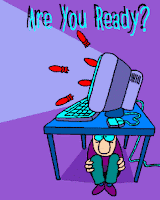What is a Firewall?
What is a Firewall?
A firewall is a tool that monitors communication to and from your computer. It
sits between your computer and the rest of the network, and according to some
criteria, it decides which communication to allow, and which communication to
block. It may also use some other criteria to decide about which communication
or communication request to report to you (either by adding the information to
a log file that you may browse whenever you wish, or in an alert message on the
screen), and what not to report.
What Is It Good For?
Identifying and blocking remote access Trojans. Perhaps the most common way to
break into a home computer and gain control, is by using a remote access Trojan
(RAT). (sometimes it is called "backdoor Trojan" or "backdoor
program". Many people simply call it a "Trojan horse" although
the term "Trojan horse" is much more generic). A Trojan horse, is a
program that claims to do something really innocent, but in fact does something
much less innocent. This goes to the days where the Greek soldiers succeeded to
enter through the gates of Troy by building a big wooden horse, and giving it
as a present to the king of Troy. The soldiers allowed the sculpture to enter
through their gates, and then at night, when the soldiers were busy guarding
against an outside attack, many Greek soldiers who were hiding inside the horse
went out and attacked Troy from the inside. This story, which may or may not be
true, is an example of something which looks like something innocent and is
used for some less innocent purpose. The same thing happens in computers. You
may sometimes get some program, via ICQ, or via Usenet, or via IRC, and believe
this program to be something good, while in fact running it will do something
less nice to your computer. Such programs are called Trojan horses. It is
accepted to say that the difference between a Trojan horse and a virus, is that
a virus has the ability to self-replicate and to distribute itself, while a
Trojan horse lacks this ability. A special type of Trojan horses, is RATs
(Remote Access Trojans, some say "remote admin Trojans"). These
Trojans once executed in the victim's computer, start to listen to incoming
communication from a remote matching program that the attacker uses. When they
get instructions from the remote program, they act accordingly, and thus let
the user of the remote program to execute commands on the victim's computer. To
name a few famous RATs, the most common are Netbus, Back-Orifice, and SubSeven
(which is also known as Backdoor-G). In order for the attacker to use this
method, your computer must first be infected by a RAT.
Prevention of infections by RATs is no different than prevention of infection
by viruses. Antivirus programs can identify and remove most of the more common
RATs. Personal firewalls can identify and block remote communication efforts to
the more common RATs and by thus blocking the attacker, and identifying the
RAT.
Blocking/Identifying Other Types of Trojans and
WQorms?
There are many other types of Trojan horses which may try to communicate with
the outside from your computer. Whether they are e-mail worms trying to
distribute themselves using their own SMTP engine, or they might be password
stealers, or anything else. Many of them can be identified and blocked by a
personal firewall.
Identifying/Blocking Spyware's/Adbots?
The term "spyware" is a slang which is not well defined. It is
commonly used mainly for various adware (and adware is a program that is
supported by presenting advertisements to the user), and that during their installation
process, they install an independent program which we shall call
"adbot". The adbot runs independently even if the hosting adware is
not running, and it maintains the advertisements, downloads them from the
remote server, and provides information to the remote server. The adbot is
usually hidden. There are many companies that offer adbots, and advertisements
services to adware. The information that the adbots deliver to their servers
from the computer where the adbot is installed, is "how much time each
advertisement is shown, which was the hosting adware, and whether the user
clicked on the advertisement. This is important so that the advertisements
server will be able to know how much money to get from each of the advertised
companies, and how much from it to deliver to each of the adware maintainers.
Some of the adbots also collect other information in order to better choose the
advertisements to the users. The term "spyware" is more generic, but
most of the spyware fall into this category. Many types of adbots can be
identified and blocked by personal firewalls.
Blocking Advertisements?
Some of the better personal firewalls can be set to block communication with
specific sites. This can be used in order to prevent downloading of
advertisements in web pages, and thus to accelerate the download process of the
web sites. This is not a very common use of a personal firewall, though.
Preventing Communication to Tracking Sites?
Some web pages contain references to tracking sites. e.g. instruct the web
browser to download a small picture (sometimes invisible) from tracking sites.
Sometimes, the pictures are visible and provide some statistics about the site.
Those tracking sites will try to save a small text either as a small file in a
special directory, or as a line in a special file (depending on what is your
browser), and your browser will usually allow the saving site to read the text
that it saved on your computer. This is called "web cookies" or
sometimes simply "cookies". Cookies allow a web site to keep
information that it saved some time when you entered it, to be read whenever
you enter the site again. This allow the web site to customize itself for you,
and to keep track on everything that you did on that site. It does not have to
keep that information on your computer. All it has to save on your computer is
a unique identifying number, and then it can keep in the server's side
information regarding what has been done by the browser that used that cookie.
Yet, by this method, a web site can get only information regarding your visits
in it. Some sites such as "doubleclick" or "hitbox" can
collect information from various affiliated sites, by putting a small reference
in the affiliated pages to some picture on their servers. When you enter one of
the affiliated web pages, your browser will communicate with the tracking site,
and this will allow the tracking site to put or to read a cookie that
identifies your computer uniquely, and it can also know what was the web page
that referred to it, and any other information that the affiliated web site
wanted to deliver to the tracking site. This way tracking sites can correlate
information from many affiliated sites, to build information that for example
will allow them to better customize the advertisements that are put on those
sites when you browse them.
Some personal firewalls can be set to block communication to tracking sites. It
is not a common use of a personal firewall, though, and a personal firewall is
not the best tool for that, but if you already have one, this is yet another
possible use of it.
Blocking or Limiting the NetBIOS Communication? (as
well as other default services)
The two common methods of intruders to break into home computers, are through a
RAT (which was discussed in II.3a) and through the NetBIOS communication. The
NetBIOS is a standard for naming computers in small networks, developed long
ago by IBM and Microsoft. There are a few communication standards which are
used in relation to the NetBIOS. The ones that are relevant for Microsoft
Windows operating systems, are: NBT (NetBIOS over TCP/IP), IPX/SPX, and
NetBEUI. The communication standard which is used over the Internet, is NBT. If
it is enabled, and there is no firewall or something else in the middle, it
means that your computer is listening for communications over the Internet via
this standard, and will react according to the different NBT commands that it
gets from the remote programs. It is thus that the NBT (which sometimes loosely
called "NetBIOS") is acting as a server. So the next question should
be "what remote NBT commands the NBT server will do on the local
computer". The answer to this question depends on the specific setting on
your computer. You may set your computer to allow file and print sharing. If also
NBT is enabled, it means that you allow remote users to share your files or
printers. This is a big problem. It is true that in principle the remote user
has to know your password for that computer, but many users do not set a
password for their user on Windows, or set a trivial password. Older versions
of Win95 had file and print sharing over NetBIOS enabled by default. On Win98,
and WinMe it was disabled by default, but many technicians, when they set a
home network, they enable the file and print sharing, without being aware that
it influences also the authorizations of a remote Internet user. There are even
worms and viruses who use the File sharing option to spread in the Internet.
Anyway, no matter whether you need it for some reason or just are not aware of
it, a personal firewall can identify and block any external effort to
communicate with the NetBIOS server on your computer. The more flexible
personal firewalls can be set to restrict the authorization to communicate with
the NetBIOS. Some Windows operating systems, especially those which are not
meant for home uses, offer other public services by default, such as RPC. A
firewall can identify communication efforts to them, and block them. Since such
services listen to remote communications, there is a potential risk when there
are efforts to exploit security holes in the programs that offer the services,
if there are such security holes. A firewall may block or limit the
communication to those services.
Hiding Your Computer on the Internet?
Without a firewall, on a typical computer, even if well maintained, a remote
person will still be able to know that the communication effort has reached
some computer, and perhaps some information about the operating system on that
computer. If that computer is handled well, the remote user will not be able to
get much more information from your computer, but might still be able to
identify also who your ISP is, and might decide to invest further time in
cracking into your computer.
With a firewall, you can set the firewall so that any communication effort from
remote users (in the better firewalls you may define an exception list) will
not be responded at all. This way the remote user will not be able to even know
that it reached a live computer. This might discourage the remote attacker from
investing further time in effort to crack into your computer.
The Non-Firewall Defenses
We've discussed a few situations where a personal firewall can provide defense.
Yet, in many cases a computer maintainer can deal with those situations even
without a firewall. Those "alternative" defenses, in many cases are
recommended regardless of whether you use a firewall or not.
Remote Access Trojans?
The best way to defend against remote access Trojans (RATs) is to prevent them
from being installed in the first place on your computer. A RAT should first
infect your computer in order to start to listen to remote communication
efforts. The infection techniques are very similar to the infection techniques
that viruses use, and hence the defense against Trojan horses is similar to the
defense against viruses. Trojan horses do not distribute themselves (although
they might be companions of another Internet worm or virus that distributes
them. Yet, because in most cases they do not distribute themselves, it is
likely that you will get them from anonymous sources, such as instant
messengers, Kazaa, IRC, or a newsgroup. adopting a suspicious policy regarding
downloads from such places, will save you not only from viruses but also from
getting infected with Trojan horses, including RATs. Because Trojan horses are
similar in some ways to viruses, almost all antivirus programs can identify,
block from being installed, and remove most of the Trojan horses, including all
the common ones. There are also some programs (sometimes called antiTrojan
programs) which specialize in the identification and removal of Trojan horses.
For a list of those programs, and for comparison on how well different
antivirus, and antiTrojan programs identify different Trojan horses, see
Hackfix (http://www.hackfix.org), under "Software test results".
Hackfix also has information on the more common RATS (such as the Netbus and
the Subseven) and on how to remove them manually. There are some tools and web
sites, such port scanners, and some ways with a use of more generic tools such
as telnet, msconfig, and netstat, which may help you to identify a RAT.
Other types of Trojans and worms?
Also here your main interest should be to prevent them from infecting your computer
in the first place, rather than blocking their communication. A good antivirus
and a good policy regarding the prevention of virus infections, should be the
first and most important defense.
Spyware and Adbots?
The term spyware is sometimes misleading. In my view, it is the responsibility
of the adware developer to present the fact that the adware installation will
install or use an independent adbots, and to provide the information on how
this adbot communicates, and which information it delivers, in a fair place and
manner before the adware is installed. It is also a responsibility to provide
this information in their web sites, so that people will be aware of that
before they even download the software. Yet, in general, those adbots do not
pose any security threat, and in many cases also their privacy threat is
negligible for many people (e.g. the computer with adbot number 1127533 has
been exposed to advertisements a, b, c, such and such times, while using adware
x, while on computer with adbot number 1127534 has been exposed to
advertisements a,d, and e, such amount of time, with the use of adware y, and
clicked on ads number d). It should be fully legitimate for software developers
to offer an advertisement supported programs, and it is up to the user to
decide whether the use of the program worth the ads and the adbot, or not.
Preventing adbot from communicating is generally not a moral thing. If you
decide to use an adware, you should pay the price of letting the adbot work. If
you don't want it, please remove the adware, and only if for some reason the
adbot continue to work even if no hosting adware that uses it is installed, you
may remove the adbot. Anyway, there are some very useful tools to identify
whether a program is a "spyware", or whether a "spyware" is
installed on your computer, and you are certainly entitled to this information.
Two useful programs are "AdAware" which identifies
"spyware" components on your computer and allows you to remove them,
and Ad-Search which allows you to provide a name of a program, and it tells you
whether this program is a "spyware" and which adbot it uses. It is
useful to assist you in choosing whether to install a program or not. You may
find those programs in http://www.lavasoft.nu (or, if it doesn't work, you may
try http://www.lavasoftusa.com). Those programs are useful, mainly because many
adware developers are not fair enough to present this information in a fair
manner. AdAware allows you to also remove those adbot components from your
computer. This might, however, terminate your license to use the hosting adware
programs, and might even cause them to stop functioning. A website which offers
to check whether a specific program that you wish to install is
"spyware" or not, is http://www.spychecker.com .
Blocking Advertisements?
Leaving aside the moral aspect of blocking advertisements, a personal firewall
is not the best tool for that anyway. This is not the main purpose of a
firewall, and neither its main strength. Some of them can block some of the advertisements
from being downloaded, if you know how to configure them for that. Yet, there
are better tools for that, such as Proxomitron (http://www.proxomitron.org),
CookieCop 2 (search for the word cookiecop on http://www.pcmag.com), or
Naviscope (http://www.naviscope.com), and there are many other programs as
well. You may check for other alternatives, e.g. in Tucows
(http://www.tucows.com/adkiller95.html).
Blocking Tracking Sites?
Also here, a personal firewall is not the best tool for that, and there are
other tools and ways which are more effective. These are cookie utilities.
Since a tracking site uses a cookie to identify and relate the information
gathered to the same person (or computer), by preventing the cookie from being
installed. The tracking site will lose its ability to track things. There are
plenty of cookie management utilities. Some of them are freeware, and some are
not. CookieCop which was mentioned in the former section is one of them.
WebWasher (http://www.webwasher.com) is another recommended one, and there are
plenty of other alternatives such as cookie-crusher, cookie-pal, pop-up killer,
etc. You may search for other alternatives, in Tucows
(http://www.tucows.com/cookie95.html).
NetBIOS and Other Services?
The NetBIOS over TCP/IP (NBT) which is sometimes loosely called
"NetBIOS", is a service which has some security problems with it. It
is enabled by default in Windows default installations, and it is very common
to see that a firewall does the job of preventing the efforts to get access to
your computer via NBT. Yet, in almost all cases, this service is not needed,
and thus can be disabled. To disable NBT in Win95/98/ME is not as simple as it
is in Win2K/XP, but can still be done reliably. We explain how to do this in
another article (#to be written soon). It is needless to say, that if NBT is
disabled, there is no need for a firewall to block communication to it. Also,
in the case of other services, such as RPC services, and others, in many cases
you simply don't need those services and better disable them from within
Windows rather than use the firewall to block them. There are various ways to
know which services are running on your computer, and which of them are
listening for communications from the outside. If there are ones that you don't
need, they should be disabled.
Hiding the Computer?
In web sites of many personal firewall companies, they are putting a lot of
weight on the ability of their firewall to hide the computer on the Internet.
Yet, exposing your home computer on the Internet is by itself, neither a
security nor a privacy threat. If you provide some services to the Internet on
your computer, for example, you put a web server on your computer to allow
other people to view web pages, then you might get rid of some of the crackers,
by setting your firewall to unhide only this type of communications. Some
attackers will not make a full scan of your computer, but only a partial scan,
and if they did not scan for the specific service that you provided, they will
not see your computer. Yet, if the service is a common one, there is a good
chance for many of them to scan it and thus find the existence of your
computer. If they "see" the existence of your computer, they might
decide to scan it further, and find out the services you are providing, and
scan it for security holes to use. Yet, there is no much meaning to it when we
speak about simple home computers.
What a Firewall Cannot Do!
Another misconception about personal firewalls is that they are incorrectly
thought as if they claim to give an overall protection against
"hackers" (i.e. intrusions). They are not.
Defense Against Exploitation of Security Holes
A firewall can allow or deny access to your computer or from your computer
according to the type of communication, its source and destination, and
according to the question which program on your computer is handling the
communication. Yet, its ability to understand the details of the communication
is very limited. For example, you may set the firewall to allow or to deny your
e-mail program from getting and/or sending messages. It may allow or deny your
web browser from browsing the Internet. But if you allowed your e-mail program
to communicate with the e-mail servers for sending and receiving messages, (and
you are likely to allow it if you want to use your e-mail program), or if you
set the firewall to allow your web browser to communicate with web sites, the
firewall will not be able to understand the content of the communication much
further, and if your web browser has a security hole, and some remote site will
try to exploit it, your firewall will not be able to make a distinction between
the communication that exploits the security hole, and legitimate
communication. The same principle goes with e-mail program. A personal firewall
may block you from receiving or sending e-mail messages, but if you allowed it
to receive messages, the personal firewall will not make a distinction between
a legitimate message and a non-legitimate one (such as a one that carries a
virus or a Trojan horse). Security holes in legitimate programs can be
exploited and a personal firewall can do practically nothing about it.
I should comment, however, that some personal firewalls come combined with some
Trojan horse detection, or intrusion detection. This is not part of the
classical definition of a firewall, but it might be useful. Such tasks are
usually taken by other tools such as antivirus programs or antiTrojan programs.
Tricks to Bypass or Disable Personal Firewalls
There are also various ways to disable, or bypass personal firewalls. During
the time a few tricks to bypass or disable were demonstrated by various
programs. Especially, tricks for an internal program to communicate with the
outside bypassing or tricking the firewall. For some of them such as the one
demonstrated by the Leaktest, and in which a non-legitimate program disguises
itself as Internet Explorer, practically today, all personal firewalls are
immuned. For other tricks, such as a one demonstrated by Outbound, which uses
some non-standard type of communication directly to the network adapters
bypassing the components of the operating system which are suppose to deal with
Internet communication, and by that bypassing the firewall, are only now being
patched against by the various firewalls, and yet other methods, such as the
one demonstrated by Tooleaky, which uses Internet Explorer as a messenger to
communicate with the outside, and is thus identified as a mere legitimate
browsing, are still waiting for most of the personal firewall to find a fix.
Firewalls CANNOT Decide for You What is a
Legitimate Communication and What is Not
One of the main problems with personal firewalls, is that you cannot simply
install them and forget them, counting on them to do their job. They can deny
or permit various types of communications according to some criteria, but what
is this criteria, and who decides what is the criteria for whether they should
permit or deny some communication?
The answer, is that it is the computer user's job to define the exact criteria
when the firewall should allow a communication and when it should block it. The
firewall may make it easier for you, but it should not take the decisions.
There are too many programs, too many versions, and it is not possible for the
firewall to decide accurately when a communication is legitimate and when it is
not. One person might think that it is legitimate for some program to deliver
some information to the outside in order to get some service, while another
will think that it is not. One version of a program might communicate with its
home server in order to check whether there is an upgrade, and another version
might also install the upgrade even if you do not wish. Some firewalls will try
to identify communication efforts which are largely considered as legitimate,
and will let you the information so that it will be easier for you to decide
whether such should be allowed. Others will suffice with more basic
information, making no suggestions (and thus - no incorrect recommendations).
One way or another, once you installed a firewall, you will have better means
to understand what types of communications are running on your computer, but
you will also have to understand them in order to be able to configure your
firewall so that it will correctly know which communications to allow and which
to block.
Common Problems and Deficiencies Regarding Personal
Firewalls
A personal firewall might be a good contribution to security. Yet, if you do
not understand much about the topic, then you are likely to be confused and
misled by its alerts and queries, and thus find yourself spending hours in
chasing after imaginary crackers, fear from imaginary threats, and misconfigure
it due to misunderstanding. You may find yourself blocking legitimate and
important communication believing it to be cracking efforts, and thus surprised
to see why things work slowly or why you are disconnected from the Internet, or
you might be misled to allow a non-legitimate communication by some software
that tricked you to believe that it is a legitimate one. On the other side, if
you are quite knowledgeable on computers and security, then you are likely to
effectively defend your computer even without a firewall (by means discussed in
section II.4) and it is thus that the role of personal firewall in securing
your computer, is extremely small and not much important. We discuss here in
brief some of the problems that personal firewalls may generate.
A False Sense of Security
As we've already learned here, a firewall is limited in its ability to secure
your computer. Yet, many people believe that if they will install a personal
firewall they will be secured against the various security threats. I was even
surprised to find out that there are people who believe that give much higher
priority in installing a personal firewall than in installing an antivirus
program. An always updated antivirus program plays a much more important role
in the security of a personal home computer than installing and maintaining a
personal firewall. A personal firewall should not come on account of any other
security measure that you use.
A False Sense of Insecurity
When you install a firewall and you look at all the communication efforts
through it, you might be surprised at the amount of communication efforts from
the Internet to your computer. Most of them are blocked by a typically
configured firewall. There are all the times efforts to try to communicate with
various backdoor Trojans on your computers. If you are not infected, there will
be nothing to listen and to respond to those communication efforts, and they
are thus practically harmless. There are efforts to communicate with your NBT
driver, to see if your computer by mistake allows file sharing. There are other
types of probes to see if your computer exists, or various efforts of servers
to probe your computer in order to find the best path for legitimate communication
to it. There are sometimes remnants of communications that were supposed to go
to other computers, but made their way to yours (for advanced readers: because
the IP number that your computer uses, were used by some other computer
earlier). Those communication efforts are blocked even without a firewall. If
your computer is not infected with a RAT, and if your computer don't have
NetBIOS over TCP/IP enabled or even it does not have file and print sharing
enabled (and on most computers this is disabled by default), then none of these
pose any security threat. If your computer is not infected with a SubSeven
Trojan, then no matter how often there will be efforts to communicate with it,
they are all doomed to be failed.
Yet, some personal firewall (such as Norton Personal Firewall or ZoneAlarm) by
default proudly announce that they have just blocked an effort to crack into
your computer. Norton may even define those efforts that were blocked as
"high security threats" while they were not a threat at all even if
your computer didn't have a personal firewall at all. Such firewalls give you
the false impression that they save your computer again and again from
extremely dangerous threats on the Internet, so that you wonder how did you
survive so much time without noticing any intrusion before you installed the
firewall. I usually say, that those personal firewalls are set their
"report level" to "promotional mode". Namely, the personal
firewall is set to give you the false impression that it is much more important
than it really is.
Chasing After Ghosts
This is a side effect of the types of misunderstandings that were discussed in
the previous subsection.
When a person who starts to learn about the jargon related to personal
firewalls, is reported that some "dangerous" communication efforts
persist from the same source, the person is decisive to locate and identify the
"hacker", and perhaps report about it to the police or to its
Internet service provider. However, since many people do not really understand
thoroughly how things work, they may sometimes spend many hours in trying to
locate a cracker that does not exist, or when the knowledge they need to have,
in order to track the cracker, is much higher than what they have, and they
might even suspect the wrong person due to lack of knowledge (e.g. the
connection person on the Internet service provider that was used by the
cracker). More knowledgeable people, usually do not bother to track those
"hackers" (which are usually teenagers), but instead are
concentrating on the security of their computer.
Blocking Legitimate Communications
No personal firewall is smart enough to decide for the user what is a
legitimate communication and what is not. A personal firewall cannot make a
distinction between a legitimate program trying to contact its server to check
and notify the user when there is a newer version, and a non-legitimate program
trying to communicate with its server in order deliver sensitive information
such as passwords, unless the user tells it. It is thus up to the user to
decide what should be considered as legitimate and what should not. Yet, can we
count on the user to be knowledgeable enough to decide what is legitimate and
what is not? In many cases the user is not knowledgeable enough, and may thus
allow non-legitimate communication or disallow a legitimate and important
communication. There are many types of communications handled just to manage
other communications. Among this are various types of communications between
your computer and the various servers of your Internet service provider. A not
knowledgeable user may interpret those types of communications as cracking
efforts, and will thus decide to block them. As a result, a connection might
become slower, a connection to the Internet service provider might be
disconnected quiet often and other types of communication problems.
Being Tricked by Trojans bbb
Just as less knowledgeable users may instruct the firewall to block legitimate
communications, they can be tricked by various Trojans to allow them to
communicate. Some Trojans are using names resembling or identical to names of
legitimate programs, so that the user would think that it is a legitimate
programs. Users should be aware of that.
Heavy Software, Buggy Software
Until now we discussed only problems related to lack of appropriate knowledge
by the user. Yet, there are other problems regarding personal firewalls. For
example, some of them are known to be quite heavy on computer resources, or
slow down the communication speed. Different personal firewalls quite vary with
regard to that. If you have a new computer with a slow Internet communication
(such as regular dial-up networking) then it might not slow down your computer
noticeably. Yet, if you use an older computer, and a fast communication, you
might find that some personal firewalls will slow down your communication quite
drastically. Personal firewalls also vary on how much they are stable.
Advantages of External Firewalls over Personal
Firewalls
1. They do not take resources from the computer. This should be clear. This is
especially useful when the firewall blocks flooding attacks.
2. It is harder (although in principle still possible) for a Trojan horse to
disable it, because it does not reside in the same computer that the Trojan has
infected. It is not possible to use the specific communication while totally
bypassing the firewall.
3. They can be used without any dependence on the operating system on the
computer(s) they defend.
4. No instability problems.